In both case when doing transformations in the workflow or content editor, you'll have a code-like editor and our "variable" picker next to it. The following documentation on how to use it works for both since they use the same system under the hood.
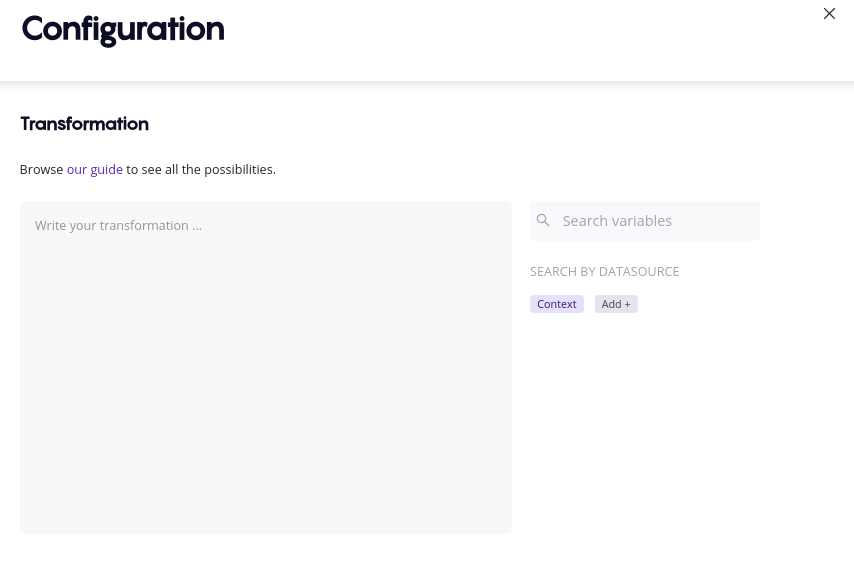
Syntax
Transformations are written in a specific "language" that looks like code, we tried to make it looks like the Microsoft Excel system with a little bit more information, note that whever you see <variable> going forward means any data coming from the variable picker (that you can introduce by clicking on a field). Here is example:
parse-number(<variable>)
Here you can see the simple parse-number function that just take the variable you want and transform it into a number. But some other transformations can take additional informations:
divide(<variable 1>, <variable 2>)
In the case above, we use two different variable to compute their division result. One more different kind of transformer:
truncate(<variable>, start=0, end=10, elipsis=false)
The truncate transformation (which as its name imply, truncate the input to a specific size) take a variable, a start of truncatation, a maximum character and whenever or not to add the elipsis (...) at the end.
When the parameters are not variable, you can also define them using their name:
truncate(<variable>, 0, 10, false)
As you can see in the above example, it's possible to not define the option name (they aren't in the format name="value") however all the documentation and the platform will translate this back to named option for clarity sake.
Important to note
You can "chain" transformations, for example if you want to parse as a number the result of a truncate transformation.